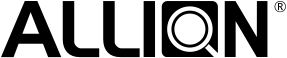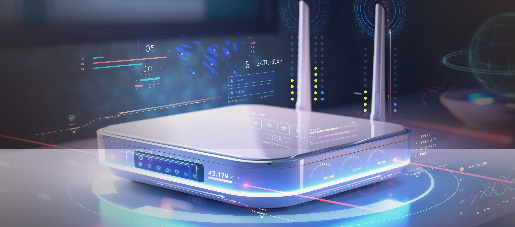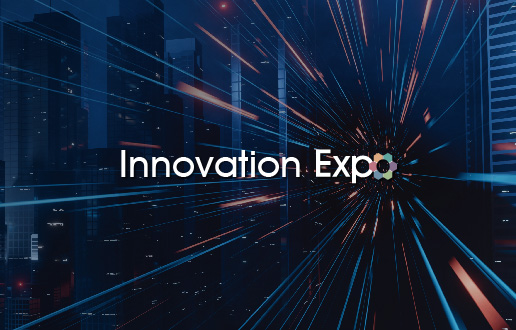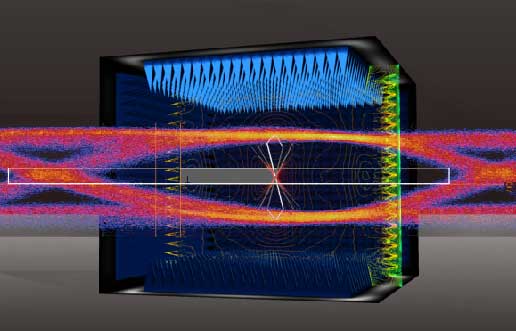Allion Labs / Joseph Lin
The Blue Screen of Death, often abbreviated as BSOD, is an error screen displayed on a Windows computer when its operating system (OS) cannot recover from a critical system error. The BSOD indicates a system crash, meaning that the operating system has reached a condition where it cannot operate normally. Many problems can trigger a BSOD, for example, hardware failures, driver issues, or a crucial process terminating unexpectedly.
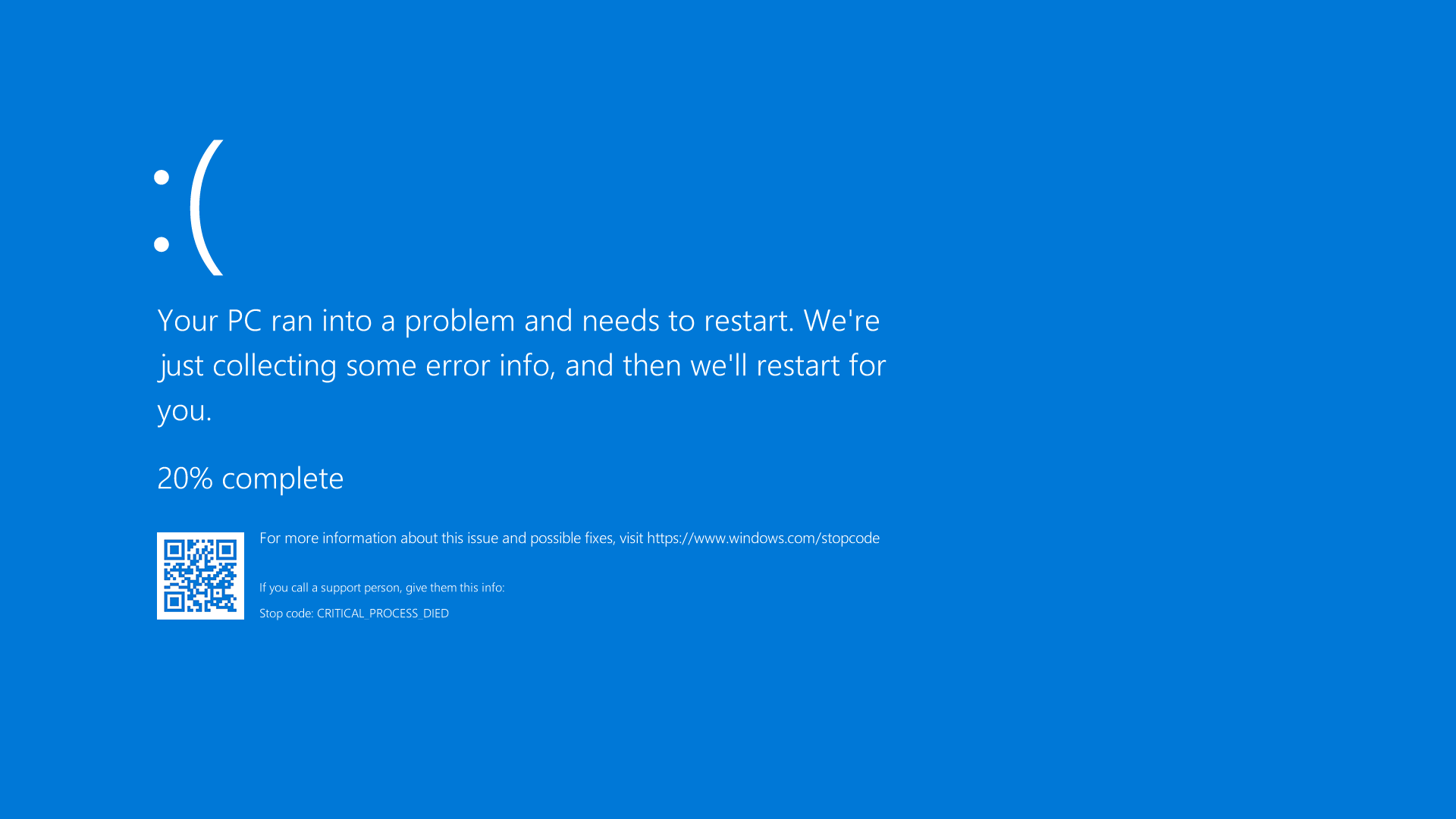
BSOD Error on Windows 10
Although the BSOD is a common error in Windows OS, it is difficult to identify the root cause of BSOD only with the message on the blue screen. However, if we select the “Complete memory dump” option under “Write debugging information,” we can obtain the complete memory dump after the BSOD occurs. With the help of the memory dump, we can find out the reason why the device shuts down and needs to restart.
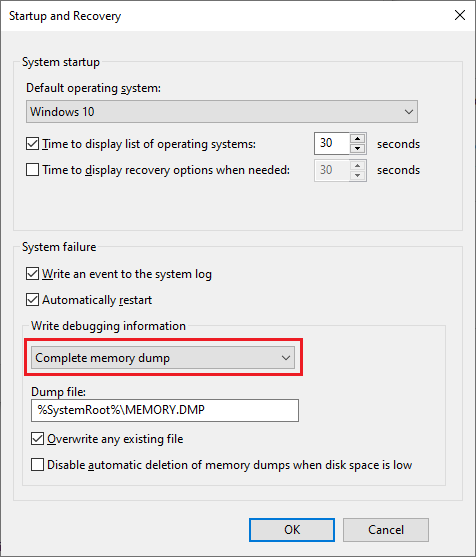
A complete memory dump can be obtained by changing the option to “Complete memory dump”.
Windows BSOD Memory Dump Analysis
After obtaining the memory dump files, we can analyze them to help identify the cause of BSOD by using Windows debuggers, such as WinDbg.
WinDbg is a multipurpose debugger for Microsoft Windows OS. Debugging is the process of finding and resolving errors in a system. WinDbg can be used to debug user mode applications, device drivers, and the OS itself in kernel mode.
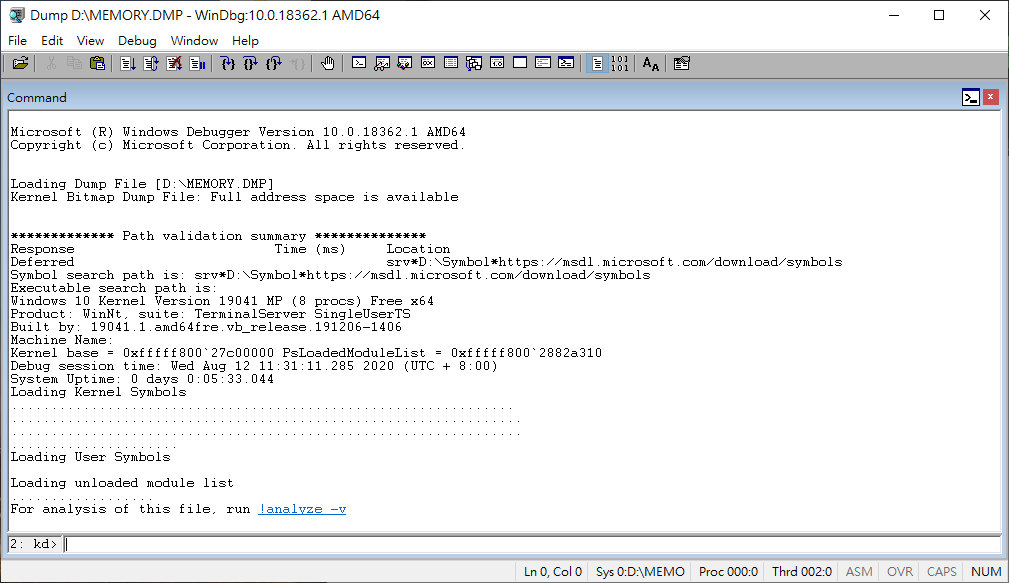
WinDbg is performing debugging tasks
Allion and leading PC manufacturers have been working closely over the past few years. Based on our rich experience of analyzing WinDbg BSOD memory dumps, we divide the possible BSOD errors into 4 groups:
- Device drivers issues
- Application issues
- Hardware device issues
- Windows OS issues
「Root Cause」: “Windows was waiting for the Intel Wireless Bluetooth Driver® to transfer to next power state. Base on the analysis, we can know the device driver didn’t transfer to next power state.
So that BSOD happened after the IRP pending.
「Detailed」:By checking the dump files, we confirmed all BSOD were caused by Intel Wireless Bluetooth® Driver didn’t transfer to next power state. So that BSOD happened after the IRP pending.
[IRP_MJ_POWER(16), IRP_MN_SET_POWER(2)] 0 e1 ffff8508e793ee10 00000000 00000000-00000000 pendingDriverACPI
Args: 00000000 00000001 00000001 00000000
————————————————————————————————–
Windows was waiting for the device to transfer to next power state.
Base on above log, we can know the device didn’t transfer to next power state.
So that BSOD happened after the pending.
————————————————————————————————–
2: kd> !devstack ffff8508e6f2db90
!DevObj !DrvObj !DevExt ObjectName
ffff8508e6f30d50 DriverBTHUSB ffff8508e7991eb0
ffff8508e6f318d0 Driveribtusb ffff8508e71da310
ffff8508e793ee10 DriverACPI ffff8508d32e7010
> ffff8508e6f2db90 DriverUSBHUB3 ffff8508e715e310 USBPDO-4
!DevNode ffff8508e79516b0 :
DeviceInst is “USBVID_8087&PID_00265&c5fc33b&0&10”
ServiceName is “BTHUSB”
————————————————————————————————–
USBVID_8087&PID_00265&c5fc33b&0&10
=>Intel Wireless Bluetooth® Driver
————————————————————————————————–
REG_DWORD UBR 184
————————————————————————————————–
Windows 10 Pro 2004 (19041.388)
————————————————————————————————–
2: kd> lmvm UsbHub3
Browse full module list
start end module name
fffff800`332d0000 fffff800`33373000 UsbHub3 (pdb symbols) d:symbolusbhub3.pdbFEB0212F8C4FD77DDEEBF0678FB00EA21usbhub3.pdb
Loaded symbol image file: UsbHub3.sys
Image path: SystemRootSystem32driversUsbHub3.sys
Image name: UsbHub3.sys
Browse all global symbols functions data
Image was built with /Brepro flag.
Timestamp: FDA30E83 (This is a reproducible build file hash, not a timestamp)
CheckSum: 000AC346
ImageSize: 000A3000
File version: 10.0.19041.264
Product version: 10.0.19041.264
————————————————————————————————–
UsbHub3.sys version is 10.0.19041.264
This version is the same with the version used in latest MSFT QFE 2020.08B
————————————————————————————————–
2: kd> lmvm bthusb
Browse full module list
start end module name
fffff800`38b70000 fffff800`38b91000 BTHUSB (pdb symbols) d:symbolbthusb.pdbBE8B332932B8B19471111557BE5095DA1bthusb.pdb
Loaded symbol image file: BTHUSB.sys
Image path: SystemRootSystem32driversBTHUSB.sys
Image name: BTHUSB.sys
Browse all global symbols functions data
Image was built with /Brepro flag.
Timestamp: 4B55908C (This is a reproducible build file hash, not a timestamp)
CheckSum: 000279B2
ImageSize: 00021000
Translations: 0000.04b0 0000.04e4 0409.04b0 0409.04e4
Information from resource tables:
————————————————————————————————–
[Allion] Can’t see the file version of BTHUSB.sysBut we can see the Windows version on BSOD machine is Windows 10 2004 (19041.388)
The latest version of BTHUSB.sys in MSFT QFE 2020.08B is 10.0.19041.423
————————————————————————————————–
2: kd> !reg querykey REGISTRYMACHINESYSTEMCONTROLSET001SERVICESibtusb
Sorry <REGISTRYMACHINESYSTEMCONTROLSET001SERVICESibtusb> is not cached
=============================================================
Falling back to traversing the tree of nodes.
Hive ffffe70f12c72000
KeyNode ffffe70f176db5dc
[SubKeyAddr] [SubKeyName] ffffe70f176db8f4 Parameters [SubKeyAddr] [VolatileSubKeyName] ffffe70f17efe664 EnumUse ‘!reg keyinfo ffffe70f12c72000 <SubKeyAddr>’ to dump the subkey details
[ValueType] [ValueName] [ValueData] REG_DWORD Type 1REG_DWORD Start 3
REG_DWORD ErrorControl 1
REG_DWORD Tag a
REG_EXPAND_SZ ImagePath SystemRootSystem32DriverStoreFileRepositoryibtusb.inf_amd64_b9506ba89bf1aa17ibtusb.sys
REG_SZ DisplayName @oem55.inf,%ibtusb.SVCDESC_IBT%;インテル(R) ワイヤレス Bluetooth(R)
REG_SZ Group PNP Filter
REG_MULTI_SZ Owners oem55.inf
「Recommend」:
Suggest to replace the Intel wireless Bluetooth® driver or report issue to Intel.
Allion can help vendors identify causes of Windows BSOD. Also, we provide consulting and advisory services to resolve the problems. If you are interested in knowing more details about Allion’s BSOD analysis, please contact us at service@allion.com.