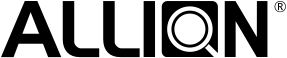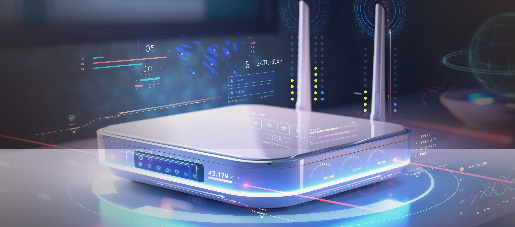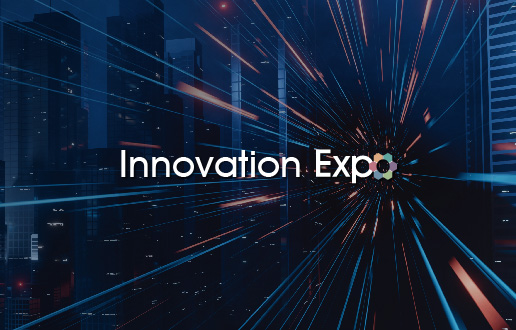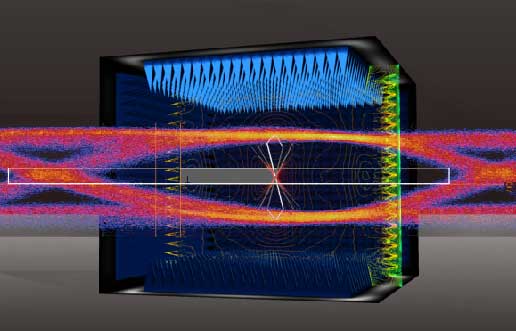Allion Labs
In the previous article, we discussed that on Windows, the two largest graphics card companies on the market both have their own VRR support technology. The 11th generation of Intel processors also has built-in VRR support with Intel Graphics.
AMD FreeSync
When your display supports VRR, you can choose to enable this function from the GUI of your graphics card as shown below (Windows 11 Path: Start→All Apps→AMD Software: Adrenalin Edition→Display→AMD FreeSync).
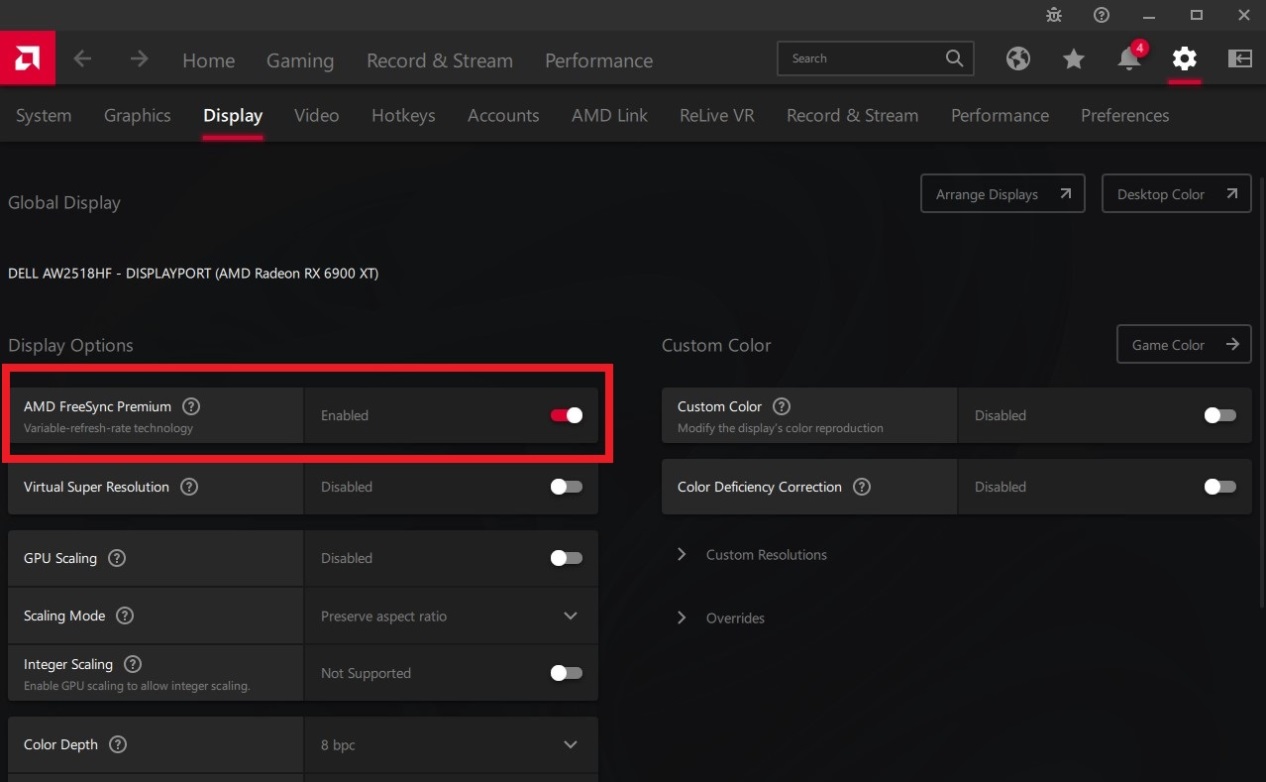
The performance of AMD graphic cards for FreeSync is not the same as Mac VRR. On Mac, the screen will drop to the minimum supported framerate. When the user moves the mouse or scrolls a webpage, the framerate will automatically become higher. On AMD FreeSync, the refresh rate of the screen is a fixed number, such as 144Hz, 165Hz, or 240Hz. When the user moves the mouse or scrolls a webpage, the monitor will sync and drop down to the rate of your GPU. If no action is performed, the refresh rate will return to the initial specified rate. If the refresh rate is set to 60Hz, while your monitor only supports 48Hz, the monitor will create an illusion that the VRR is not working.
NVIDIA G-Sync
If your monitor supports VRR, you can choose to enable this function from the GUI of your graphics card as shown below (Windows 11 Path: Start→All Apps→NVIDIA Control Panel→Display→Set up G-Sync).
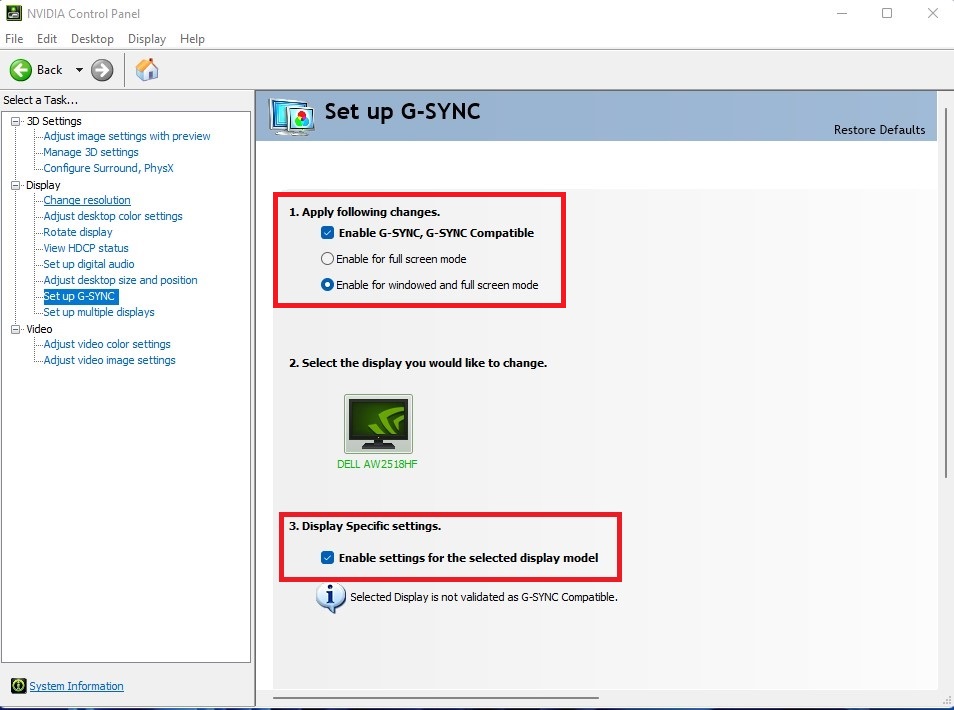
G-Sync for NVIDIA works very similarly to AMD graphics cards. You must first increase the refresh rate of the system settings screen to the highest rate. Afterward, your display will always be maintained at this refresh rate for general use. On the NVIDIA GUI under “Display Specific Settings”, “Enable settings for the selected display model” has to be checked in order for the refresh rate to be dynamically adjusted when a game is running.
Intel Adaptive Sync
If your monitor supports VRR, you can choose to enable this function from the GUI of your graphics card as shown below (Windows 11 Path: Start→All Apps→Intel Graphic Command Center→Settings→Global Settings→Adaptive Sync).
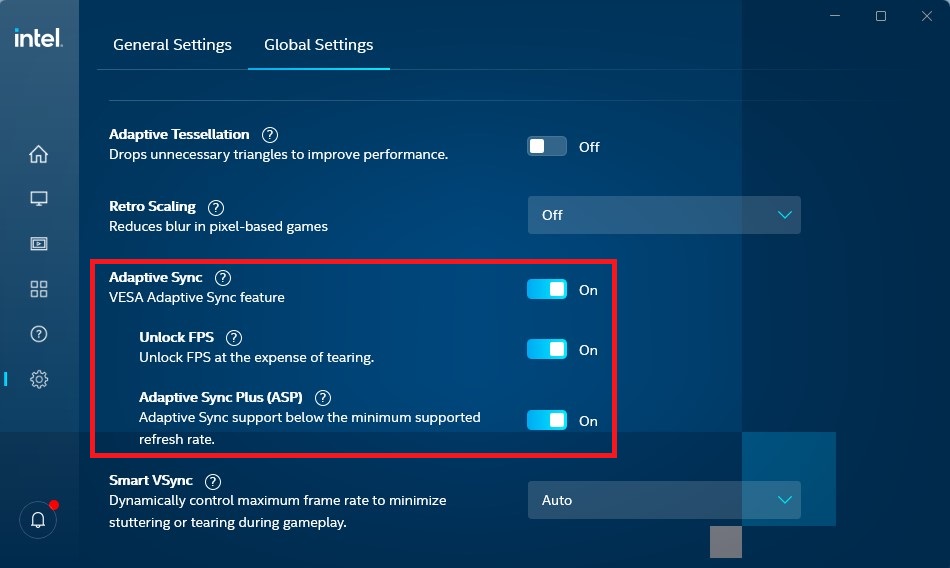
You must turn on “Variable refresh rate” under System→Display→Graphics→Default graphics settings to enable VRR functionalities.
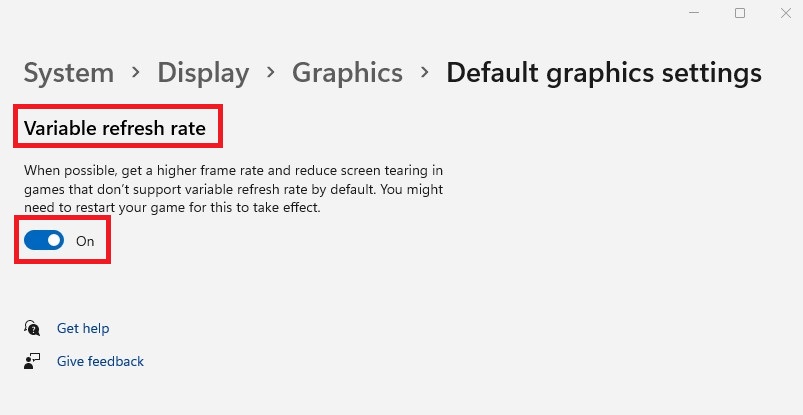
Gaming on Windows
Relying on the two major graphics card manufacturers, AMD and NVIDIA, most PC games on the market today will support Windows. This is because Windows is still the most used OS in the world.
Continuing the comparison of different games, displays, and graphics cards, we chose the same three games and screens as the previous tests on the Mac. We selected a high-end AMD graphics card, a high-end NVIDIA graphics card, and a built-in Intel graphics card to experiment with.
| Graphic Card | Model Name |
| MSI Radeon RX 6900 XT GAMING TRIO 16G | |
| GIGABYTE GeForce RTX 3090 GAMING OC 24G | |
| Intel UHD Graphics 770 (Build-in) |
| VRR Monitor | Model Name |
| Dell AW2518HF(1920×1080 @ 240Hz, FreeSync) | |
| MSI MAG322CQR(2560×1440 @165Hz, FreeSync) | |
| ASUS XG27UQ(3840×2160 @144Hz, G-Sync) |
| Steam Game | Game Name |
| Rise of the Tomb Raider | |
| Counter-Strike: Global Offensive | |
| Metro Exodus |
Before playing the games, we enabled the highest refresh rate possible for our monitors. We discovered some issues at this time which we listed below.
| VRR Monitor | Display Specifications(FreeSync On) | Issues |
| MSI MAG322CQR | 2560×1440 @ 165Hz | After turning on FreeSync, turning off the screen OSD, then turning it back on, the system GUI cannot display as “On” normally. The GUI also froze and could not be used. |
| Dell AW2518HF | 1920×1080 @ 240Hz | None. The screen OSD doesn’t have an option to automatically switch to FreeSync. |
| ASUS XG27UQ | 3840×2160 @ 144Hz | None. After turning on Adaptive Sync, turning off the screen OSD, then turning it back on, the GUI displays “On” with no issues. |
During the game, we found the FPS output by the three games, and the FPS of the screen itself was normal on the MSI Radeon RX 6900 XT GAMING TRIO 16G. However, when playing the game Counter-Strike: Global Offensive, there might have been some issues with optimization or the graphics card driver. The system outputted more than 300 FPS, which exceeds even the highest supported FPS of the Dell AW2518HF (240Hz). The two other games with this graphics card did not have this problem.
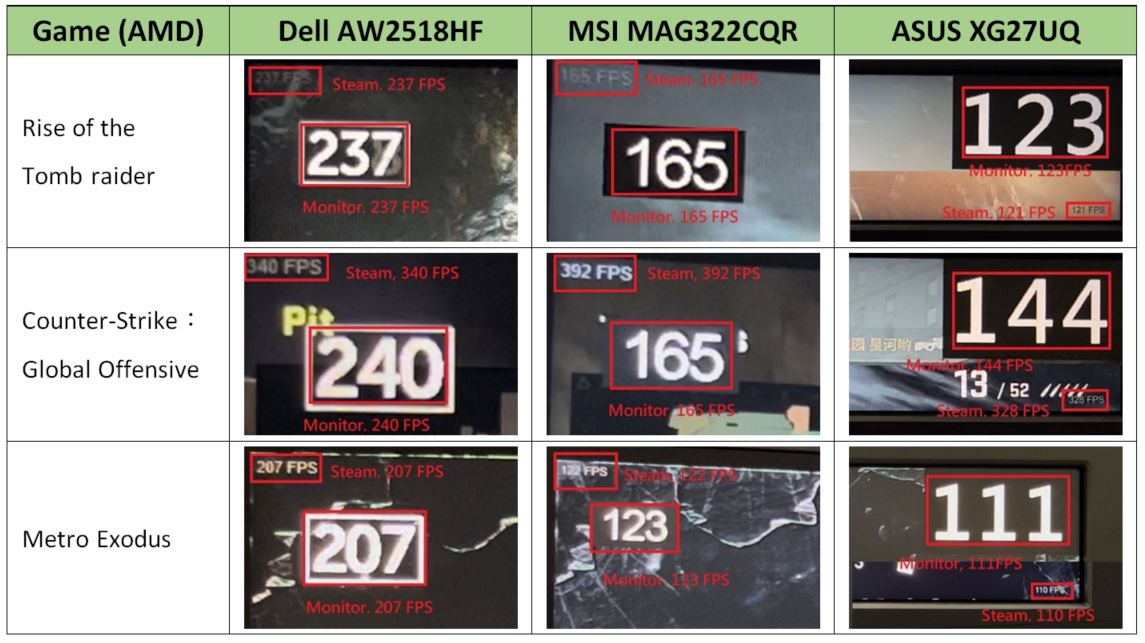
| Game (AMD) | Dell AW2518HF | MSI MAG322CQR | ASUS XG27UQ |
| Rise of the Tomb Raider | Steam: 237 FPS | Steam: 165 FPS | Steam: 121 FPS |
| Monitor: 237 FPS | Monitor: 165 FPS | Monitor: 123 FPS | |
| Counter-Strike: Global Offensive | Steam: 340 FPS | Steam: 392 FPS | Steam: 328 FPS |
| Monitor: 240 FPS | Monitor: 165 FPS | Monitor: 144 FPS | |
| Metro Exodus | Steam: 207 FPS | Steam: 122 FPS | Steam: 110 FPS |
| Monitor: 207 FPS | Monitor: 123 FPS | Monitor: 111 FPS |
During the game, we found the FPS output by the three games and the FPS of the screen itself was normal on the GIGABYTE GeForce RTX 3090 GAMING OC 24G, being able to sync together smoothly. It could even maintain the highest FPS of each corresponding monitor. The tables below show the performance of each card.
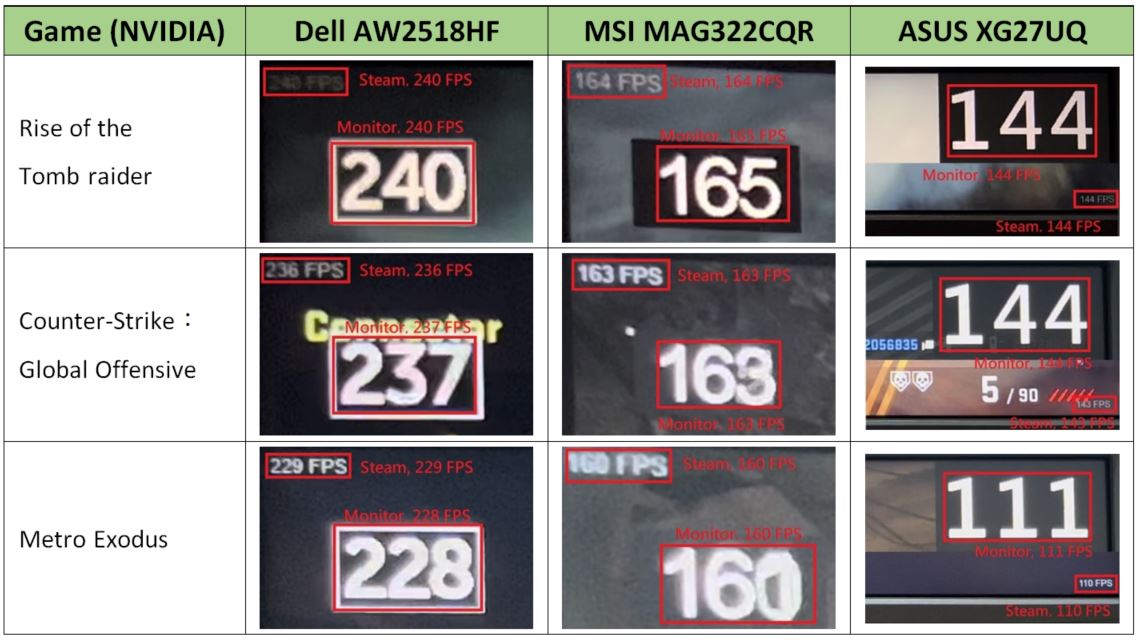
| Game (NVIDIA) | Dell AW2518HF | MSI MAG322CQR | ASUS XG27UQ |
| Rise of the Tomb Raider | Steam: 240 FPS | Steam: 164 FPS | Steam: 144 FPS |
| Monitor: 240 FPS | Monitor: 165 FPS | Monitor: 144 FPS | |
| Counter-Strike: Global Offensive | Steam: 236 FPS | Steam: 163 FPS | Steam: 143 FPS |
| Monitor: 237 FPS | Monitor: 163 FPS | Monitor: 144 FPS | |
| Metro Exodus | Steam: 229 FPS | Steam: 160 FPS | Steam: 144 FPS |
| Monitor: 228 FPS | Monitor: 160 FPS | Monitor: 144 FPS |
For Intel, we used the built-in graphics card Intel UHD Graphics 770 to perform this experiment. At the time of the experiment, Intel’s ARC external graphics card was not released yet, so we could only use the built-in card. The gaming experience can only be described as a tragedy. The output FPS displayed by Steam was extremely slow, and the overall game experience was not smooth. In the two games Rise of the Tomb Raider and Counter-Strike: Global Offensive, the VRR does not change at all. Only in the game Metro Exodus can you see the VRR being activated, but it was not operating like normal. This is because the FPS of Steam and the monitor were quite different, which can be seen in the table below.
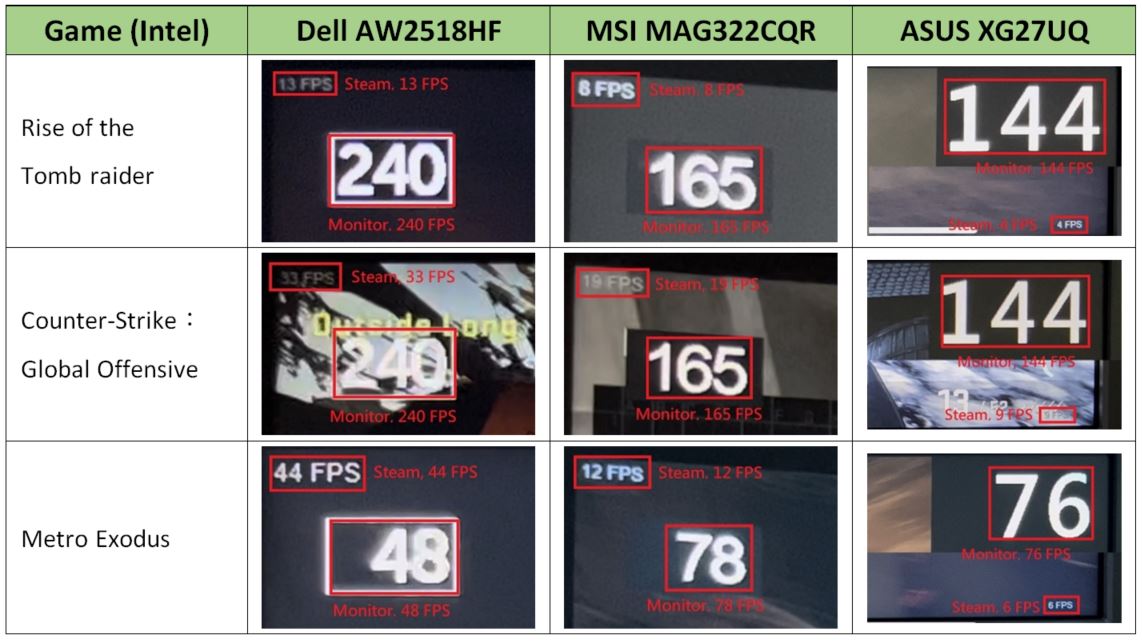
| Game (NVIDIA) | Dell AW2518HF | MSI MAG322CQR | ASUS XG27UQ |
| Rise of the Tomb Raider | Steam: 13 FPS | Steam: 8 FPS | Steam: 4 FPS |
| Monitor: 240 FPS | Monitor: 165 FPS | Monitor: 144 FPS | |
| Counter-Strike: Global Offensive | Steam: 33 FPS | Steam: 19 FPS | Steam: 9 FPS |
| Monitor: 240 FPS | Monitor: 165 FPS | Monitor: 144 FPS | |
| Metro Exodus | Steam: 44 FPS | Steam: 12 FPS | Steam: 6 FPS |
| Monitor: 48 FPS | Monitor: 78 FPS | Monitor: 76 FPS |
To recap, only Counter-Strike: Global Offensive had abnormal performances on the AMD graphics card. It could be the driver of the graphics card or the optimization of the game itself that was causing these refresh rate issues. The rest of the games performed great on the high-end graphics cards from AMD and NVIDIA. The VRR support from the monitors was also excellent.
Gaming with Intel’s built-in graphics card was a relatively bad experience. Not only was the starting menu screen running into issues, but the machine also crashed during the game. The built-in graphics card of an M1 MacBook Air can at least make the game screen run normally. The only issue was the FPS output by Steam did not sync with the FPS of the monitor. However, there are almost no issues like this on the high-end M1 Max MacBook Pro. In the future, if the graphics card of a Mac is strengthened even more, not only will it allow ordinary Mac users to work or edit videos, but they can also utilize the computing power for a smooth gaming experience.
Take the Next Step
Because Allion has been in this industry for so many years, we have a lot of experience with Apple systems and Windows. We can quickly provide high-end graphics cards for our clients’ testing, even when there is a global shortage of graphics cards. In response to the growing popularity of e-sports, Allion also has the widest coverage of VRR screens in the industry, which includes monitors from major brands. Allion can meet the different requirements of our clients with our abundant resource pool of testing products, getting results fast, and providing our clients with the quality control they need at the right time.
For more information on our services, please contact us at service@allion.com.